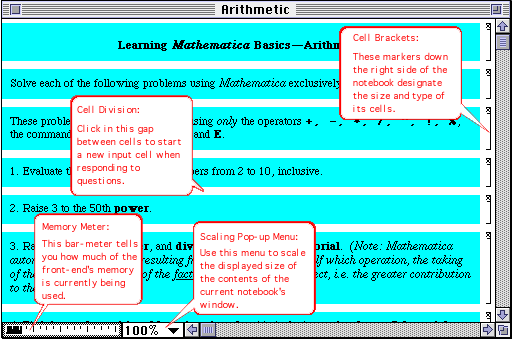
A Typical Mathematica Notebook Window
Before we go very far, perhaps we should look at a few basics of the Mathematica interface. In a few moments you'll be clicking on buttons that launch you into Mathematica Notebooks. The screens that you will than encounter will look a bit like the following picture, (without all of the little balloons.)
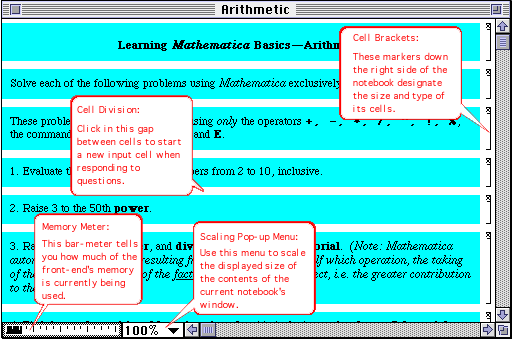
A Typical Mathematica Notebook Window
| If you can't see all of the above picture, widen your browser window by clicking in the Zoom Box in the top right corner of the window, as shown the the screen-shot on the left. |
The balloons that I've superimposed upon the picture are there to describe to you some of the basic window elements that are unique to the Mathematica interface. Look over them carefully now, because we're not going to be discussing them again, (though you can always come back here later if you want to check on something you've forgotten.)
There are several ways of obtaining help from Mathematica if you run into any questions about it's built in commands, etc.
The ?command: The simplest way to get help assumes that you already know the name of the command that you wish to use, and simply wish to check on its syntax. This can be found by typing a question mark, followed by the command's name, followed by hitting the ENTER key. This same command can be used to check on the current values of the variables that you are using, and the definitions of user defined functions, etc.
|
The Function Browser: If you simply don't know the name of a desired command at all, and wish to track it down, you might wish to use the Mathematica's Function Browser, which may be found under the Help menu as shown here. This feature allows you to narrow your search for the desired function by clicking on more and more specific categories, from left to right across the Browser's window, until you have found the function you need. You may even choose to paste a copy of the function into the current notebook, once you have found what you want, in order to save yourself some typing. |
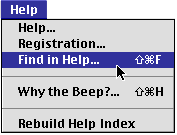
|
While using Mathematica it is handy to be aware of a few typing shortcuts:
COMMAND-L: This keystroke retypes in the current cell the full command from the cell immediately above it. The newly produced cell may then be edited to give a new command. This comes in useful when you are doing a sequence of problems where very little changes between consecutive commands.
The %-key: The percent key, %, can be used as a direct reference within a new command to the previous answer. This comes in useful when doing a sequence of commands where a new command depends on the result of the previous command. Furthermore, %% refers to the result from two commands earlier, %%% to three commands earlier, etc. %n refers to the result from Out[n] in Mathematica's sequentially numbered cells.
You're now finishing learning the Basics of the Mathematica Interface. You may now go to the first notebook or the Table of Contents for the Mathematica Basics Labs, or simply quit.